Property Listings FAQs (4)
- Login in with your owner credentials
- Click on “Add New Listing” from drop down menu

- Description: Select “Add New Listing” button on sidebar menu
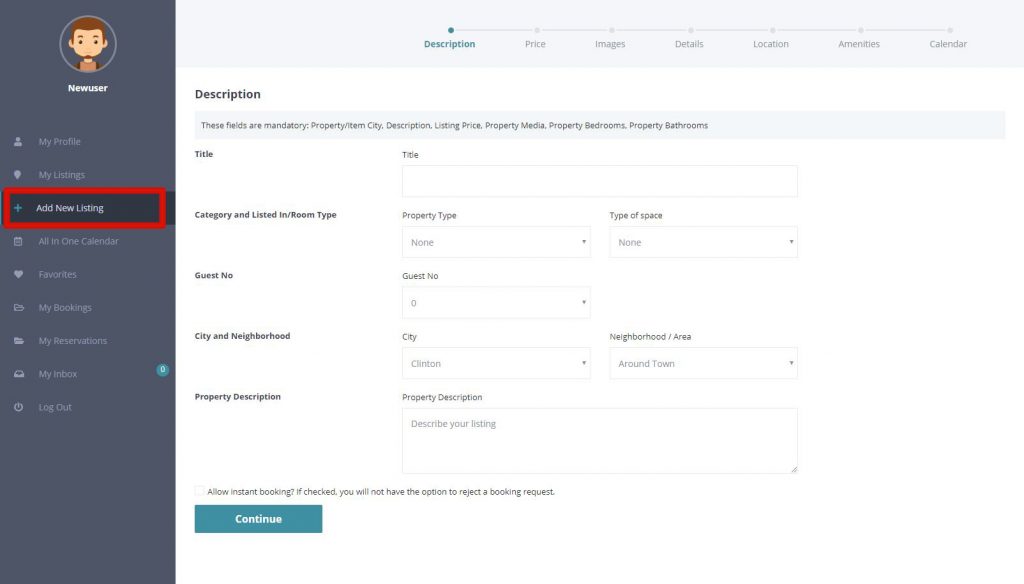
Make sure you click the “Save” button during this first step. It will add this new listing to your account.
Now you can come back at anytime to continue to edit and then submit for approval. - Pricing: It is required to add a “Rental Price” to each new listing.
There are additional features on this section for more custom pricing options
Click Save When Done
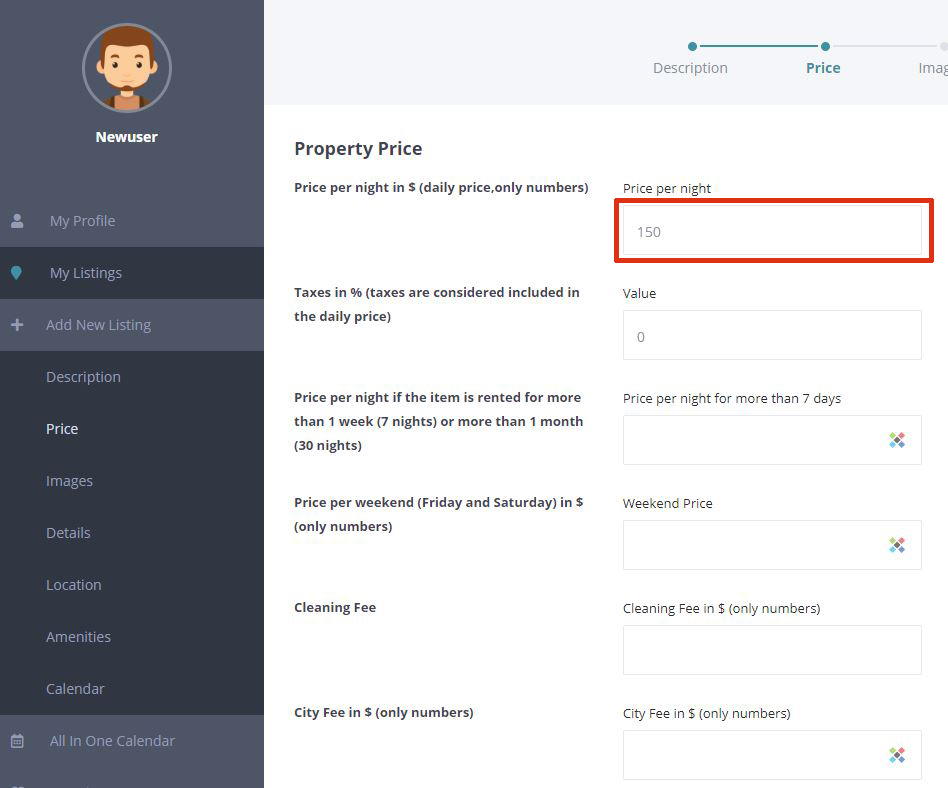
- Images: Adding a feature property image and additional images
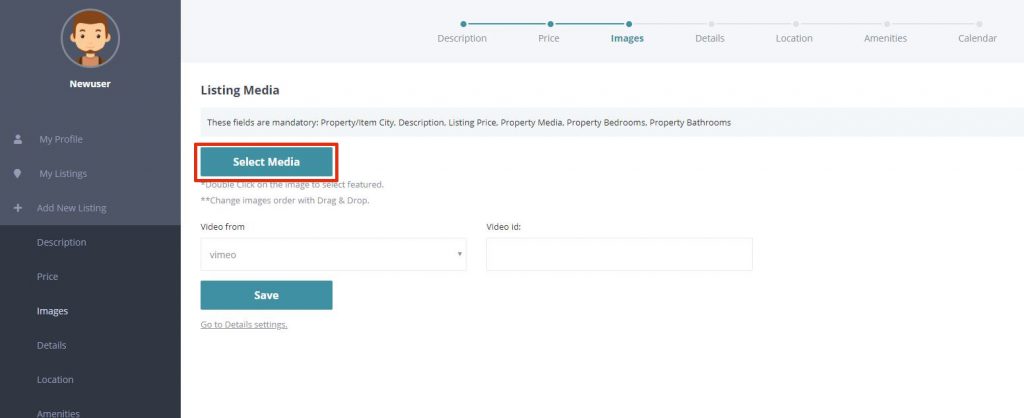 Navigate to the folder location on your computer and select all the images you want to use for your listing (Recommended Image Sizes)
Navigate to the folder location on your computer and select all the images you want to use for your listing (Recommended Image Sizes)
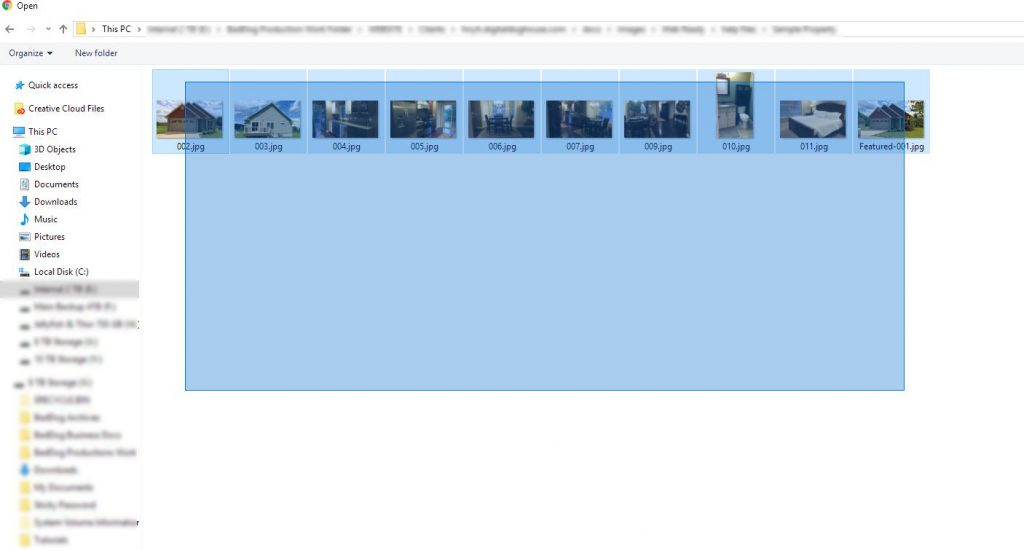
Double click on the image you would like to use as the featured image for your losting
(This image should be a minimum of 1920px by 1080px).
After you double click you should see a small star icon, in the upper right corner of that image thumbnail in your list.The other image thumbnails can be dragged around to rearrange the order in which they are displayed on the site when being viewed.
Click Save When Done
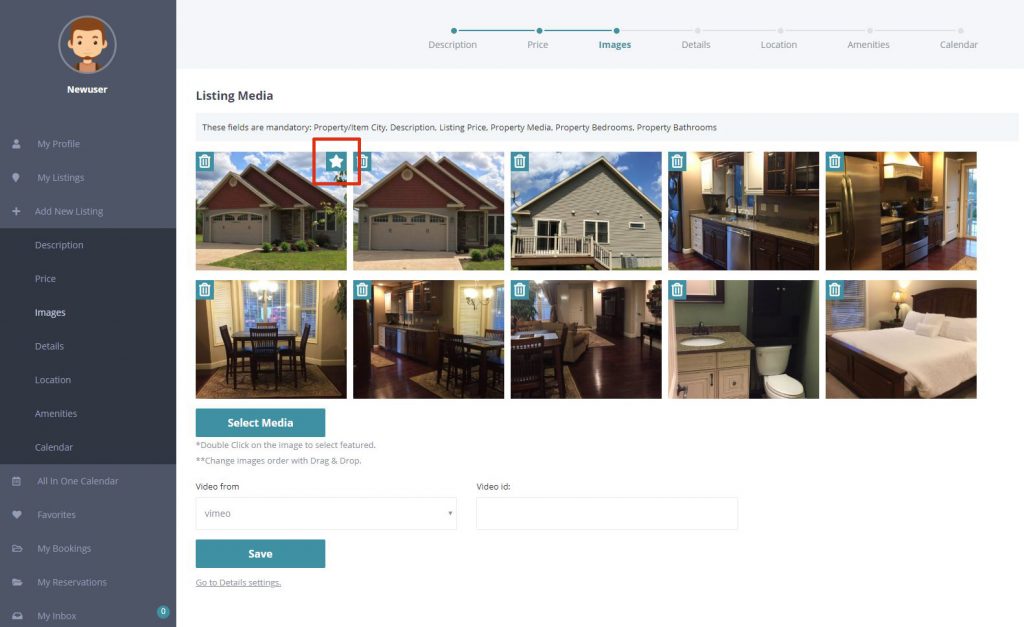
- Details: This page has several required fields marked by the red box in the example image below. This page decribes the capicity of the listing.
Click Save When Done
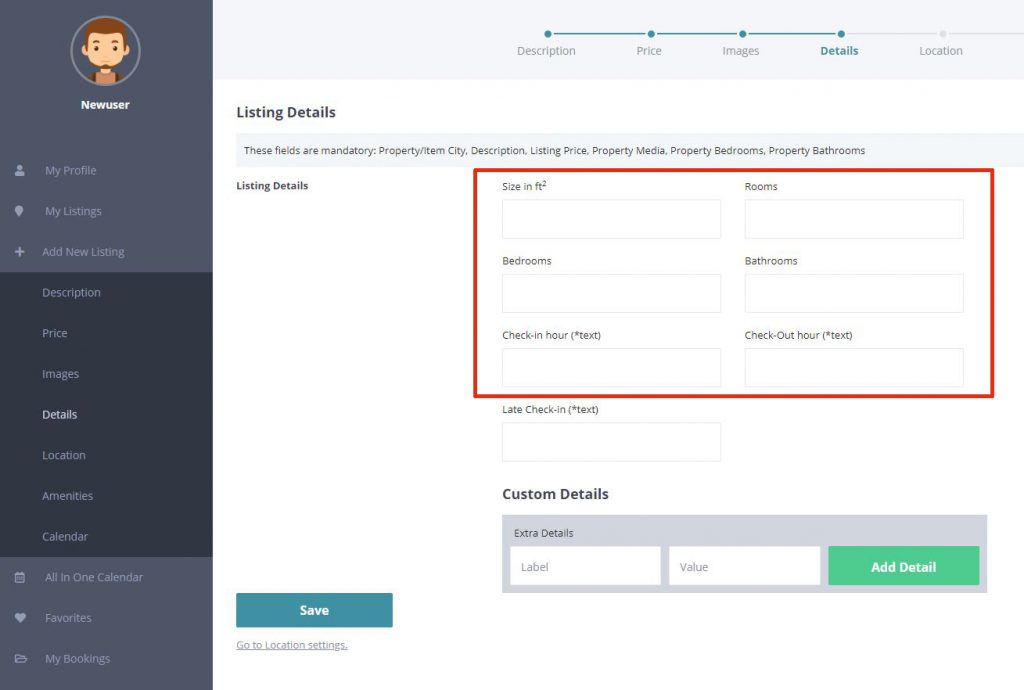
- Location: Fill in the complete address including the county, then click “Place Pin with Address” button
Click Save When Done
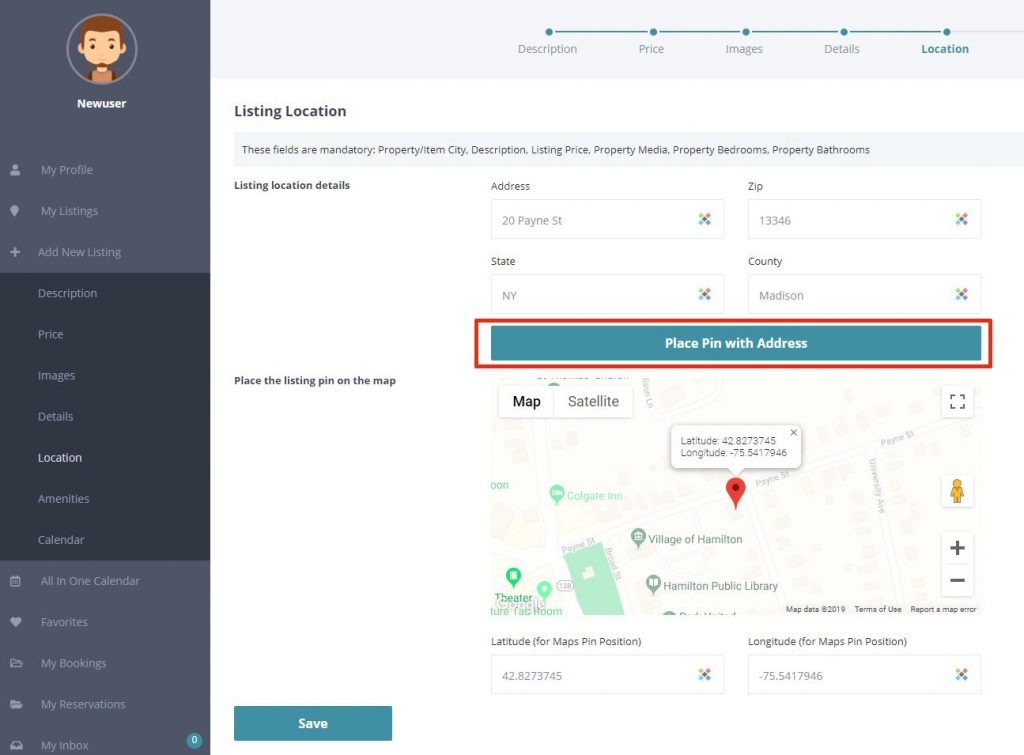
- Amenities: On the Amenities page put a check box in each feature this properties has
Click Save When Done
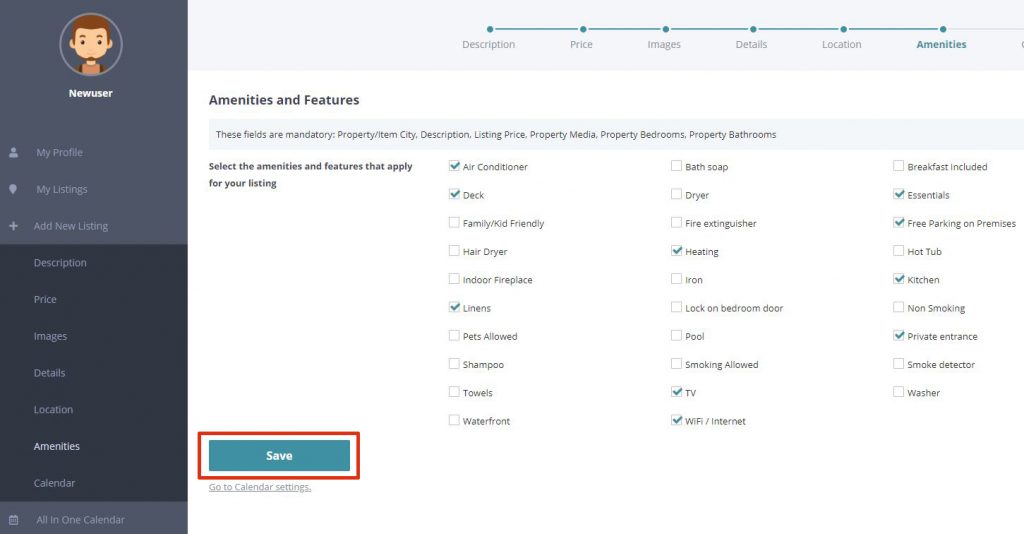
- Calendar: The final section is the “Calendar” page. This page can be used to block off any time you prefer to not have this listing available.
Click Save When Done
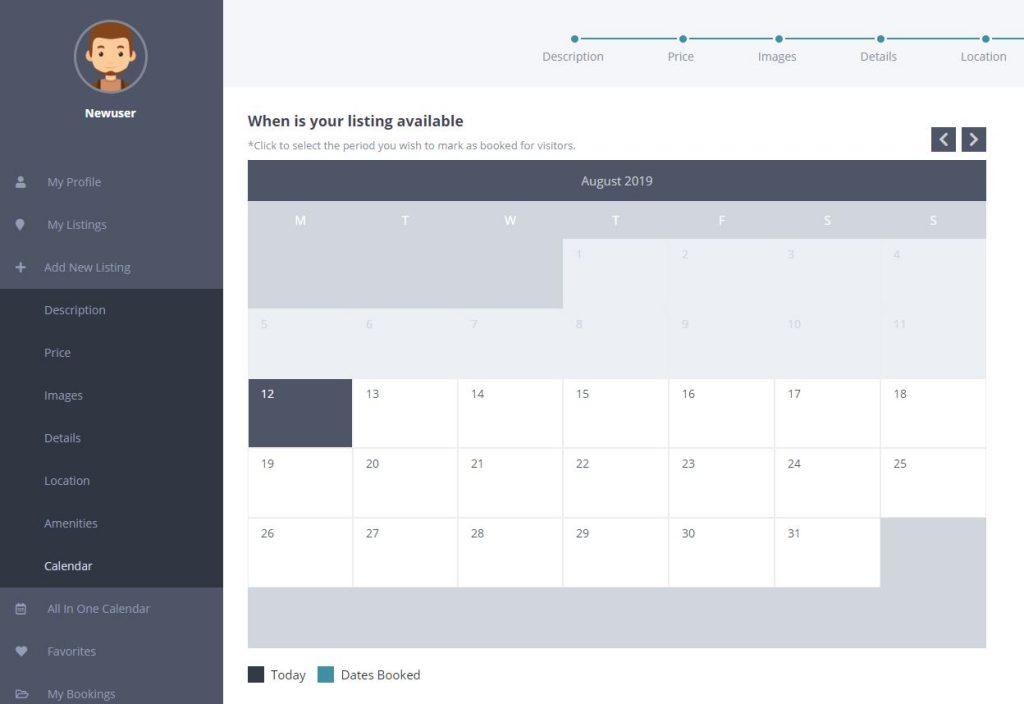
- Now, if you click on the “My Listing” button in the left sidebar menu. You should see your newly add property with a “Waiting for Approval. The admin was notified when you started this process that a new property was being listed. If you are satisfied with all of your edits and additions to your listing, send an email to (Insert Email Address) and request an approval from the admin.
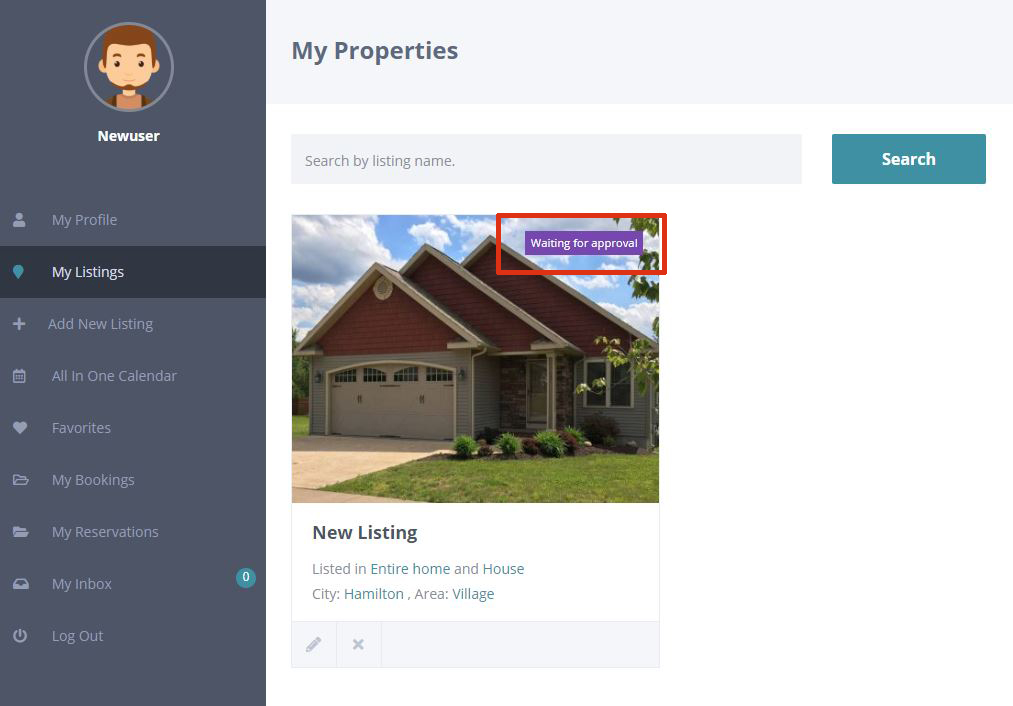
Category:
Property Listings FAQs
Correct Image Sizes throughout the site
Property Featured Image: Landscape @ 1920 px by 1080 px.
(additional property images can be reduced to no smaller than 1024 x 768)
(All images should be Landscape)
Profile Image: Square @ 500px by 500px


